Performance: Set up a 360 degree performance review cycle
This tutorial will guide you on setting up a performance review cycle for your organization using the Craze app. By the end of this article, you'll know how to create and manage review cycles effectively.
We will be setting up a 360-degree review cycle which includes the following review types:
- Self Review: Employees evaluate their own performance, reflecting on achievements, challenges, and areas for improvement.
- Peer Review: Colleagues with the same manager provide feedback on each other’s collaboration, skills, and contributions.
- Upward Review: Team members give feedback about their managers, focusing on leadership, communication, and support.
- Downward Review: Managers assess the performance, growth, and contributions of their direct reports.
Navigate to the Cycles page within the performance app.
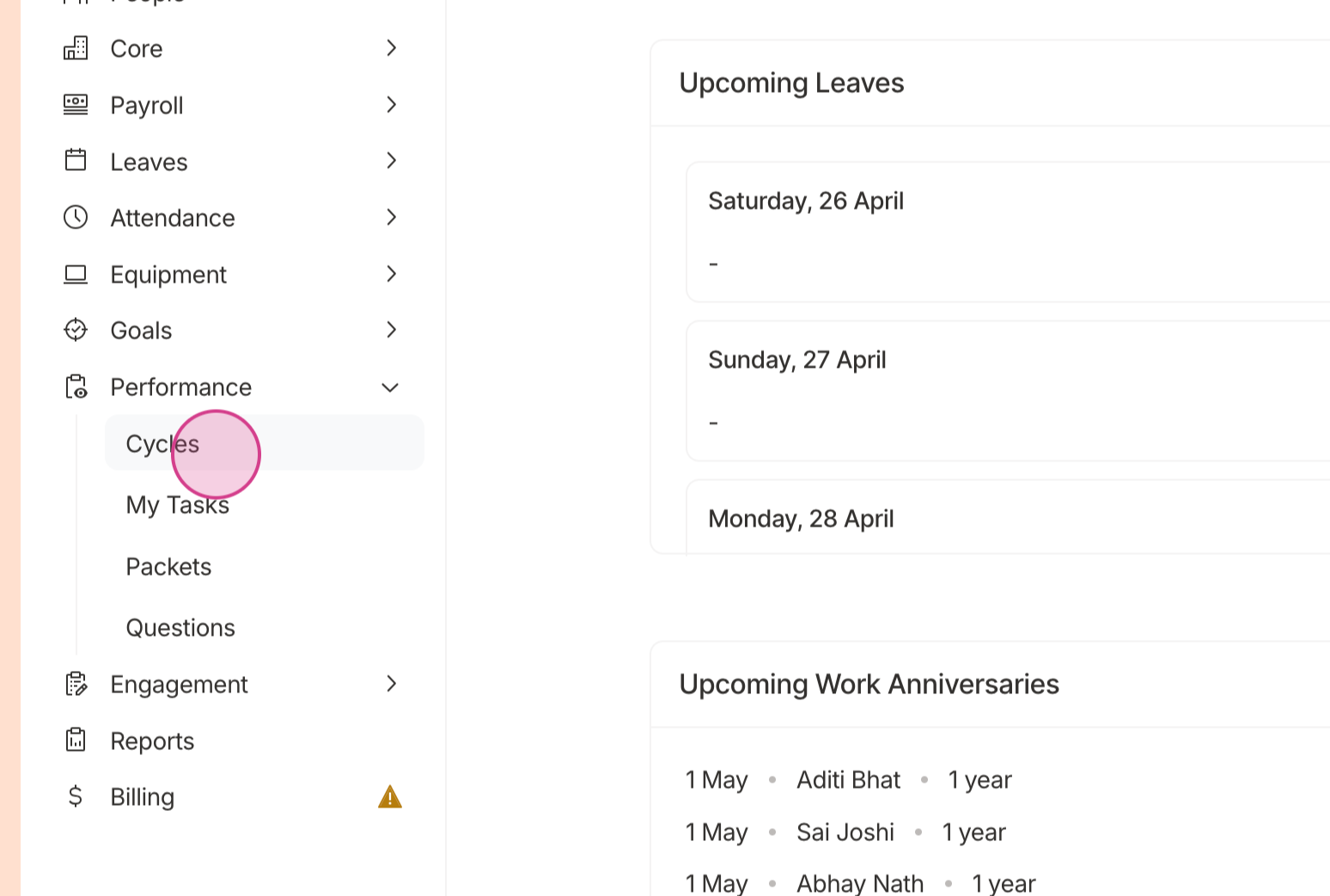
Click Add Cycle to begin the process.
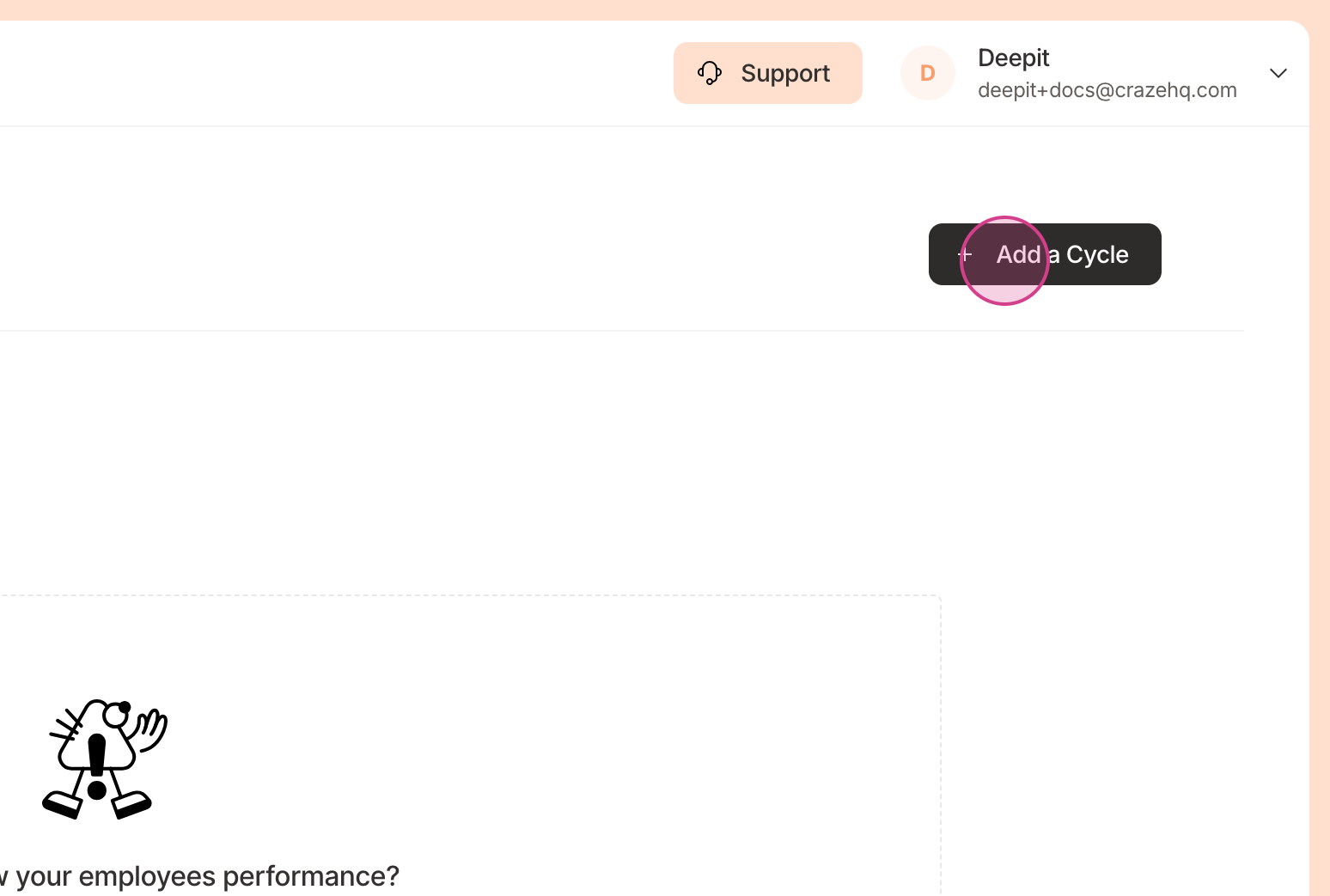
Give your cycle a name. Then choose the review cycle type.
Performance review: Standard performance review cycle involving employees providing feedback in a coordinated batch process
Milestone review: Conduct reviews one employee at a time on a specific milestone. Eg. 90 days after joining
For this tutorial, we're creating a standard performance review.
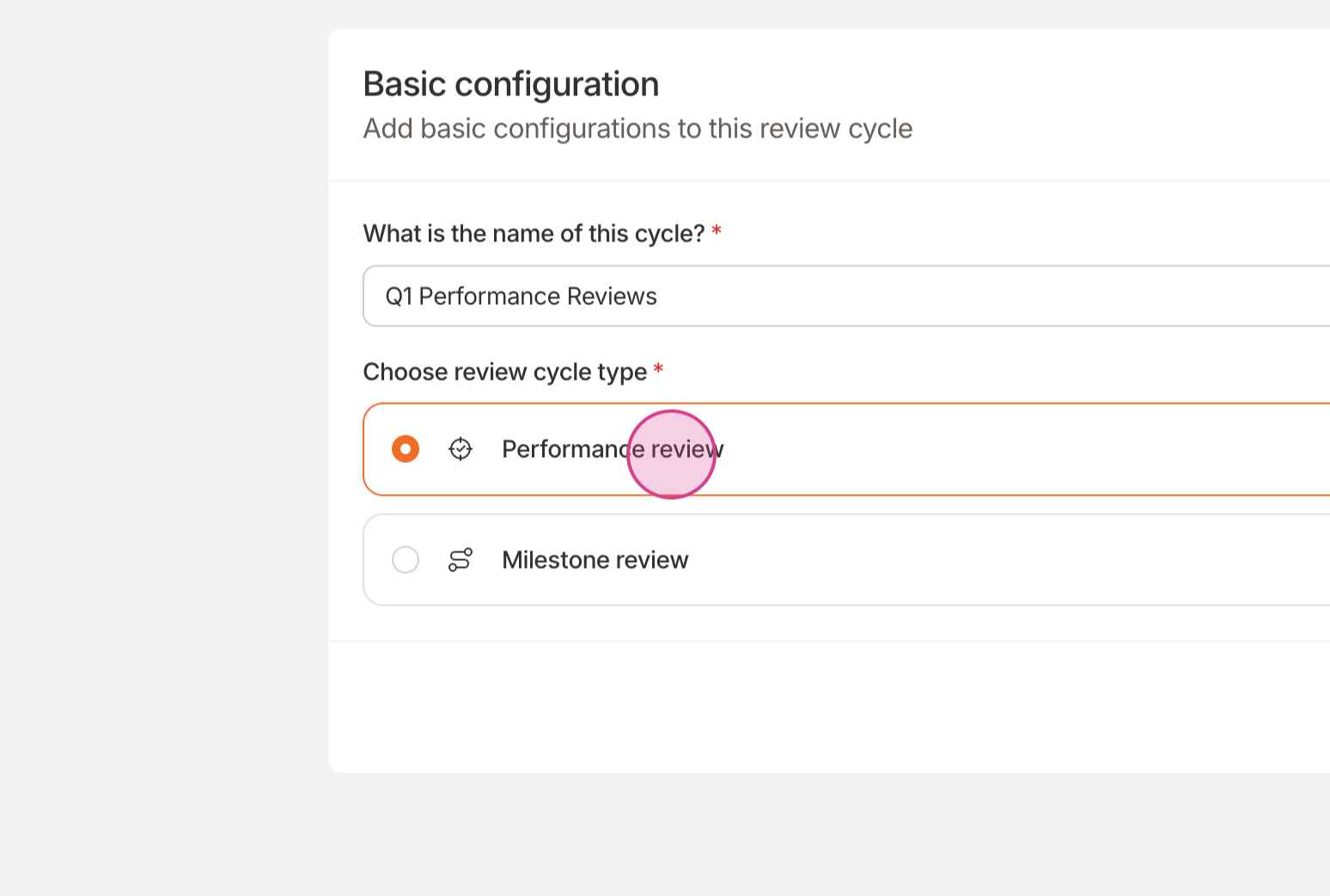
Select the employees you want to include in this review cycle. These employees will be reviewees. The reviewers can be outside of this set of employees. You can choose a specific department, team or all employees. In this example, we're selecting all employees.
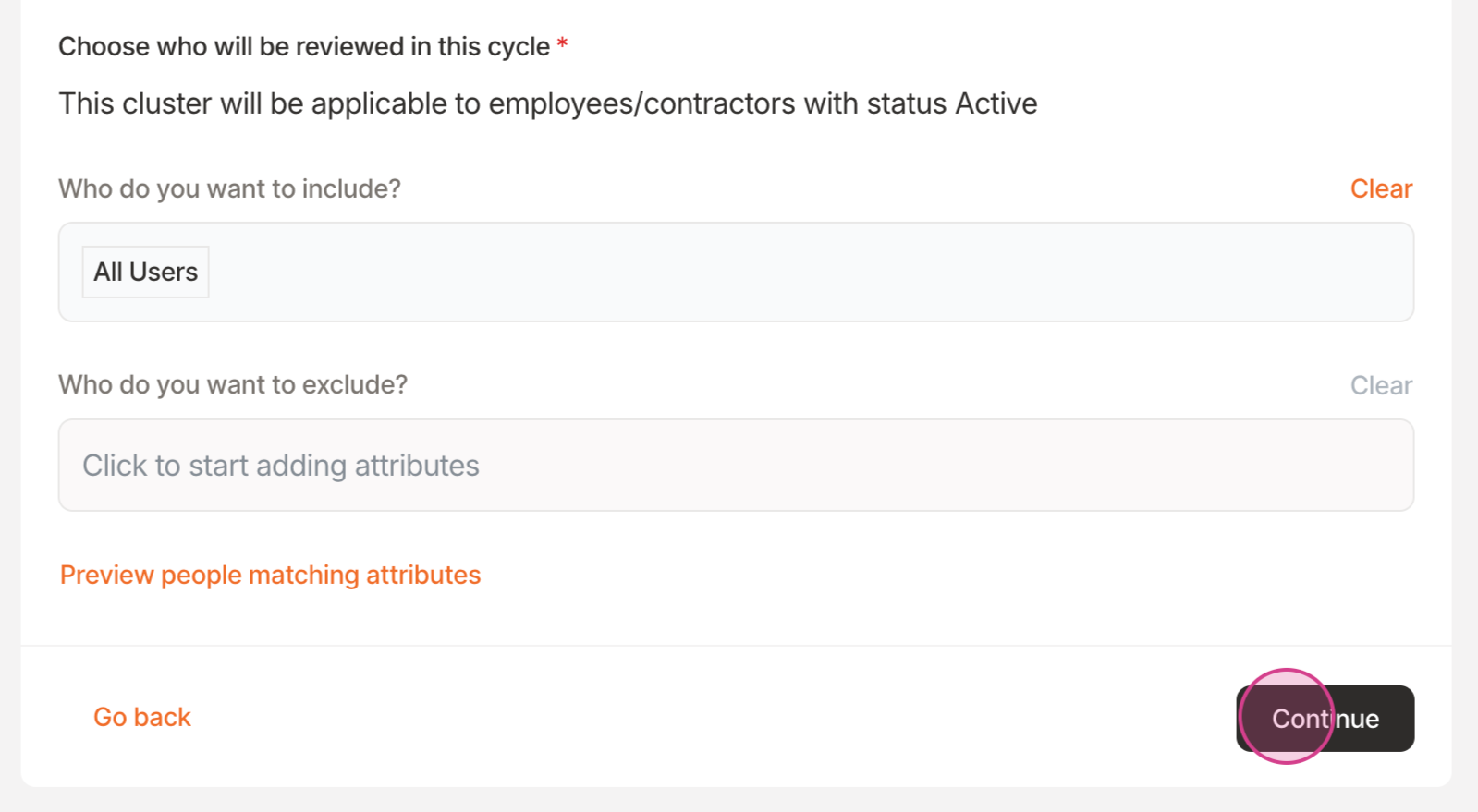
Craze allows you to assign admin privileges for this cycle. By default, employees with the performance management permission can take admin actions, but you can also assign this privilege to other employees. For this tutorial, we're leaving this empty.
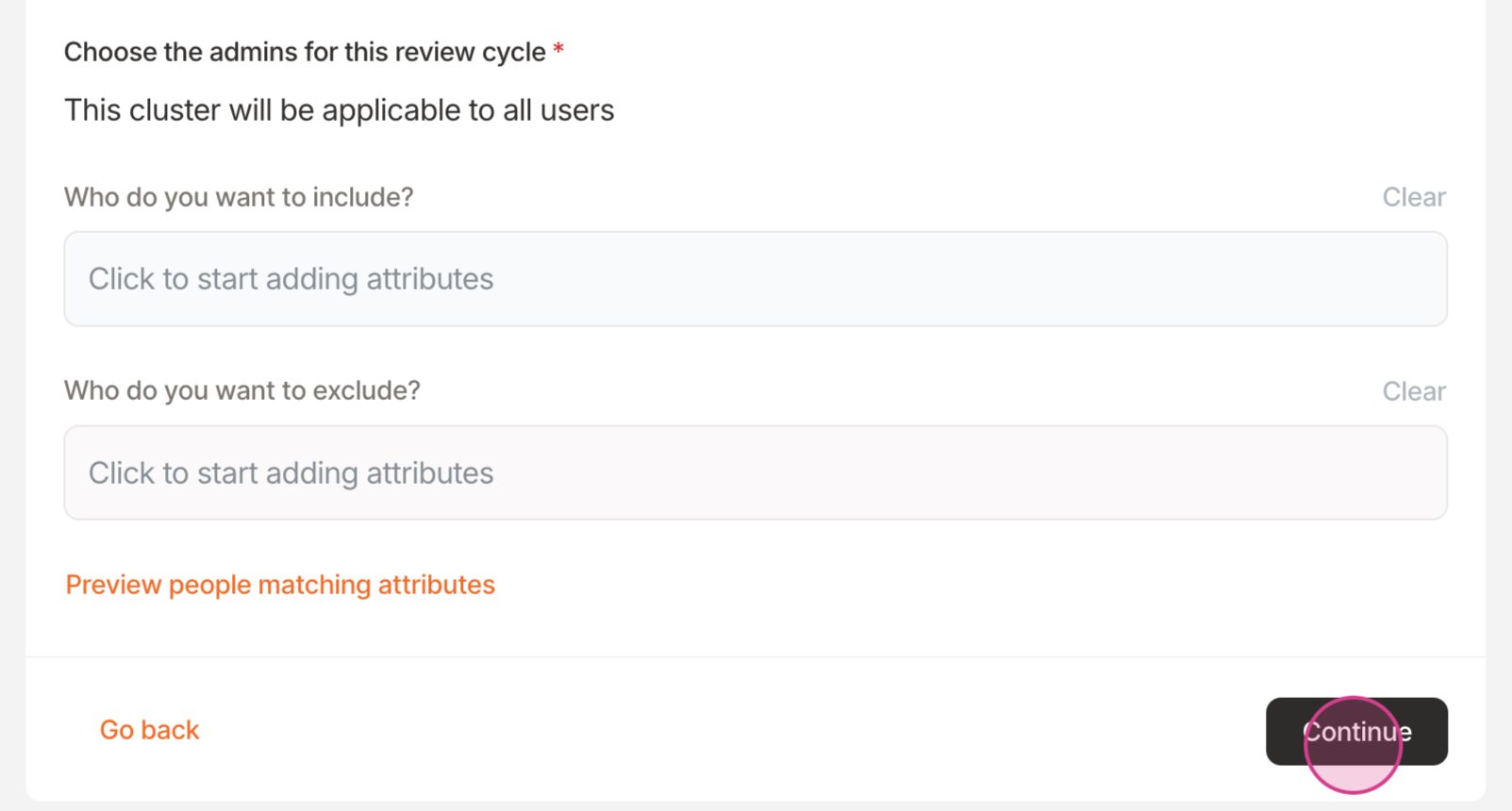
Choose the review types you want to include in the cycle. Since we're doing a 360 review, we're selecting all review types.

Next steps
Follow these guides to configure each review type
Performance: Set up peer review configuration
Performance: Set up self review configuration
Performance: Set up upward review configuration
Performance: Set up downward review configuration
Updated on: 26/04/2025
Thank you!