Performance: Set up question sets & performance ratings
This article will guide you through creating question sets and performance ratings within Craze's performance management app.
Questions Sets: Reusable sets of questions applicable to specific review types that can be used while creating a review cycle.
Performance Rating: Rating questions with options that represent a numeric score which can be used in Downward reviews. Rating questions can be used to create a 9-box matrix and can be calibrated.
Quick refresher on different review types:
- Self Review: Employees evaluate their own performance, reflecting on achievements, challenges, and areas for improvement.
- Peer Review: Colleagues with the same manager provide feedback on each other’s collaboration, skills, and contributions.
- Upward Review: Team members give feedback about their managers, focusing on leadership, communication, and support.
- Downward Review: Managers assess the performance, growth, and contributions of their direct reports.
Creating a Question Set
Navigate to the Question Sets page on the left side bar.
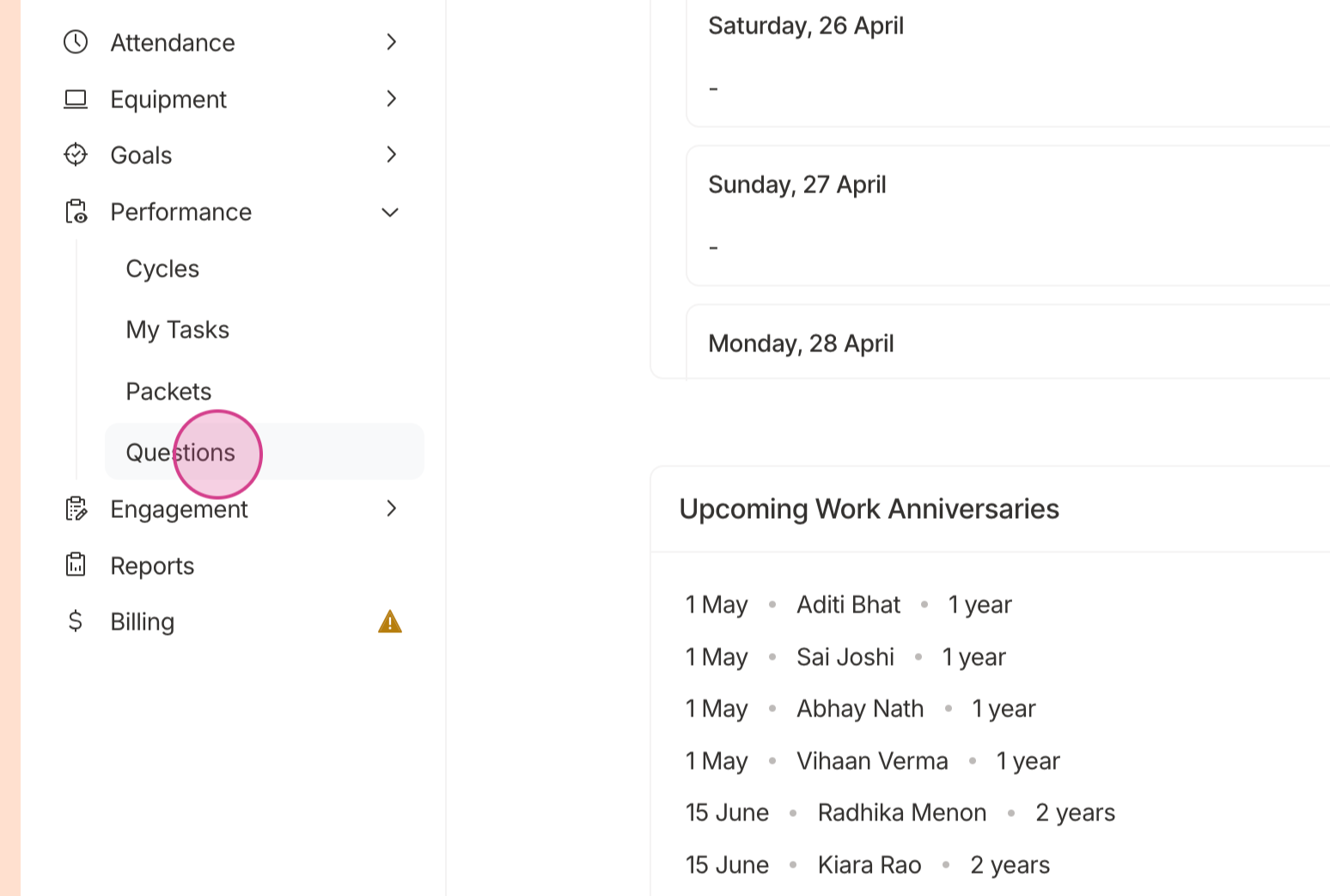
Click on Add a Question Set to start creating a reusable set of questions for different types of performance review cycles.
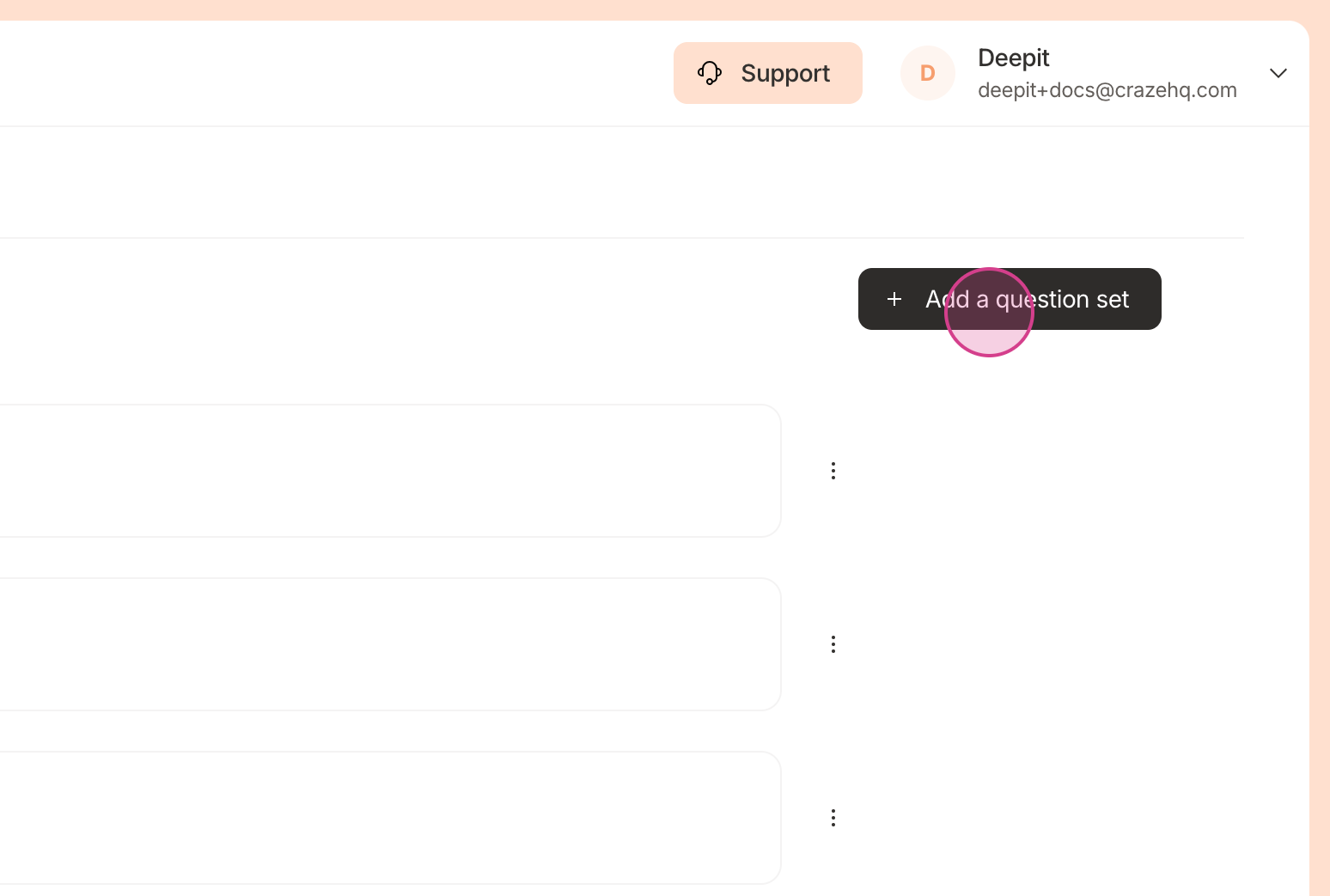
Name your question set and optionally give it a description
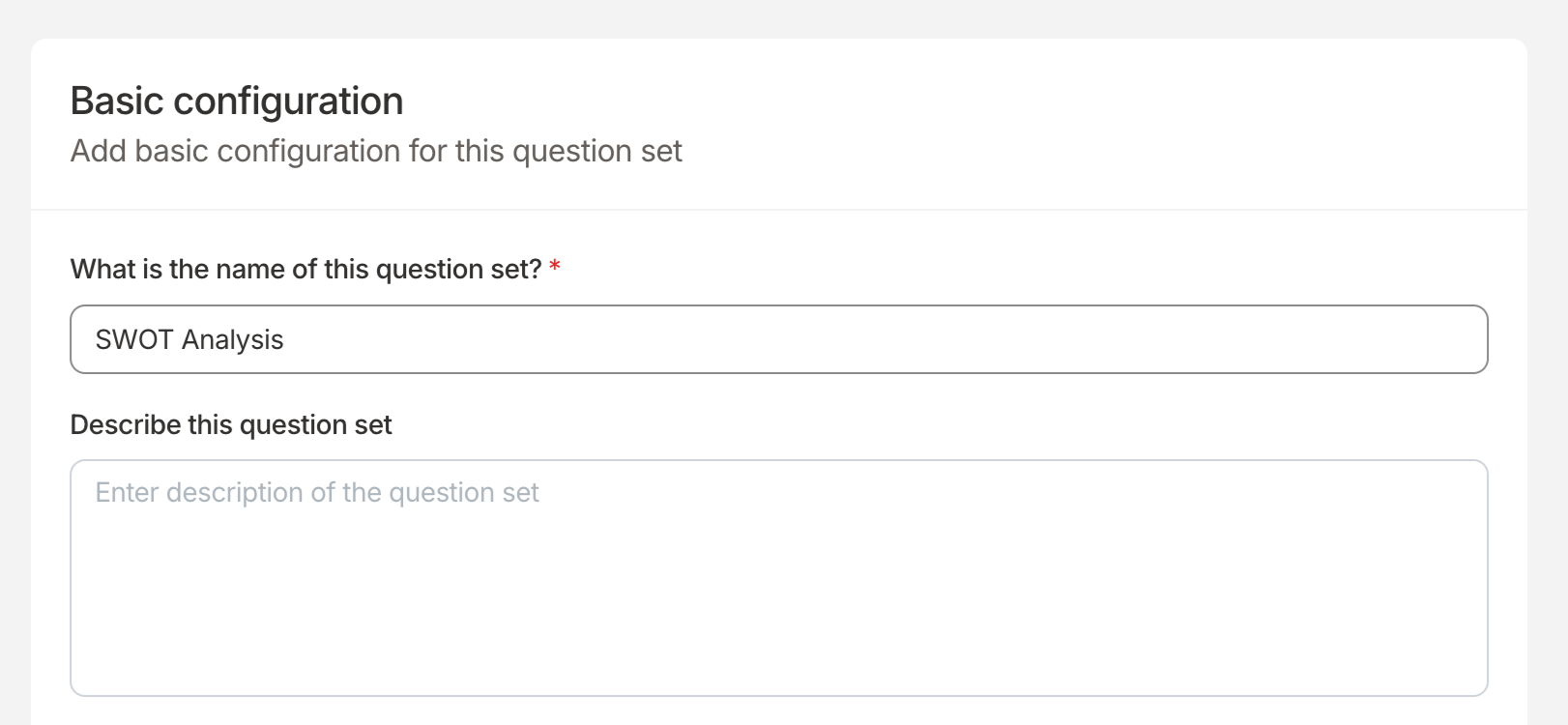
Choose the review types applicable for this question set. This will configure for which review types this question set will show up as an option.
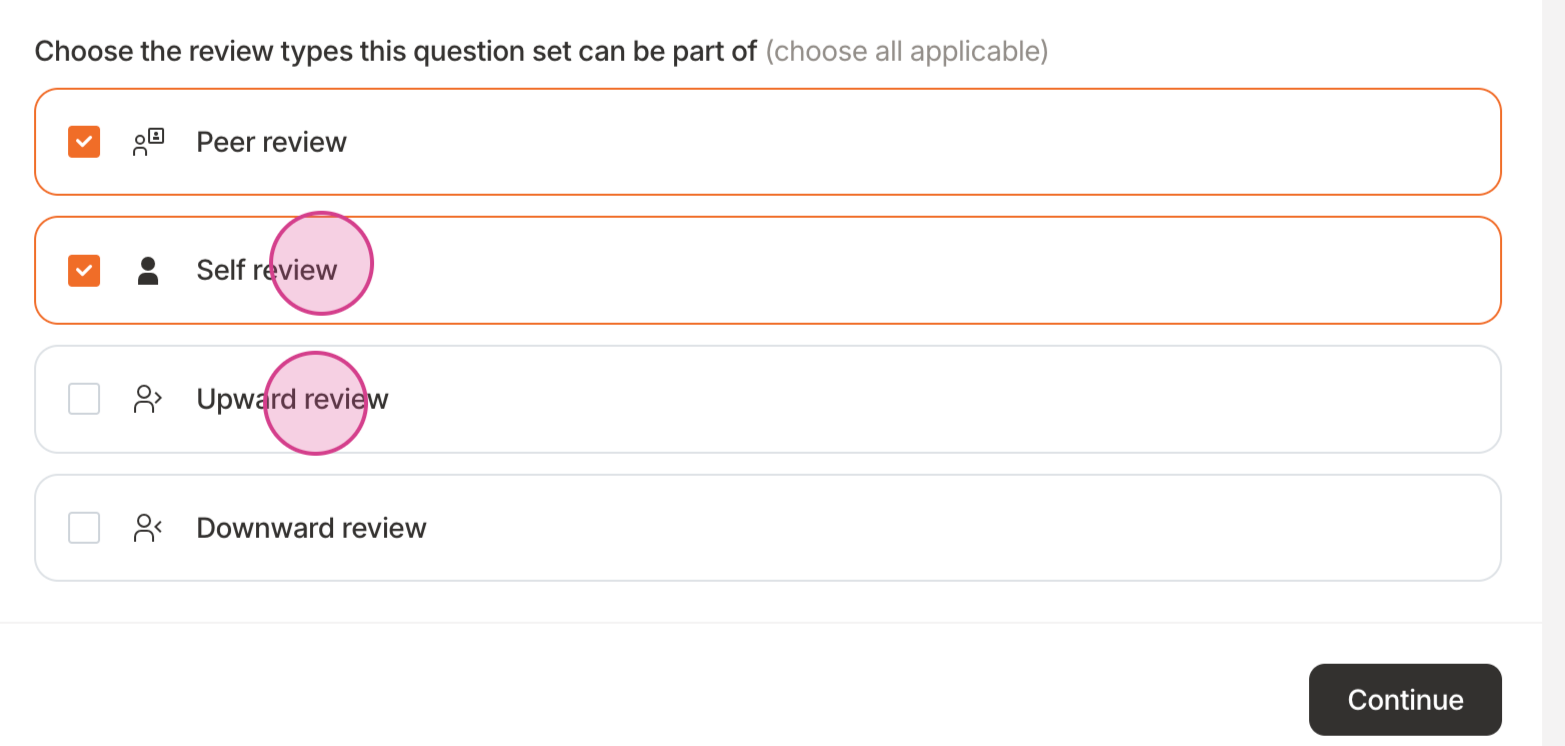
Click on Add Question to start adding questions to your set.
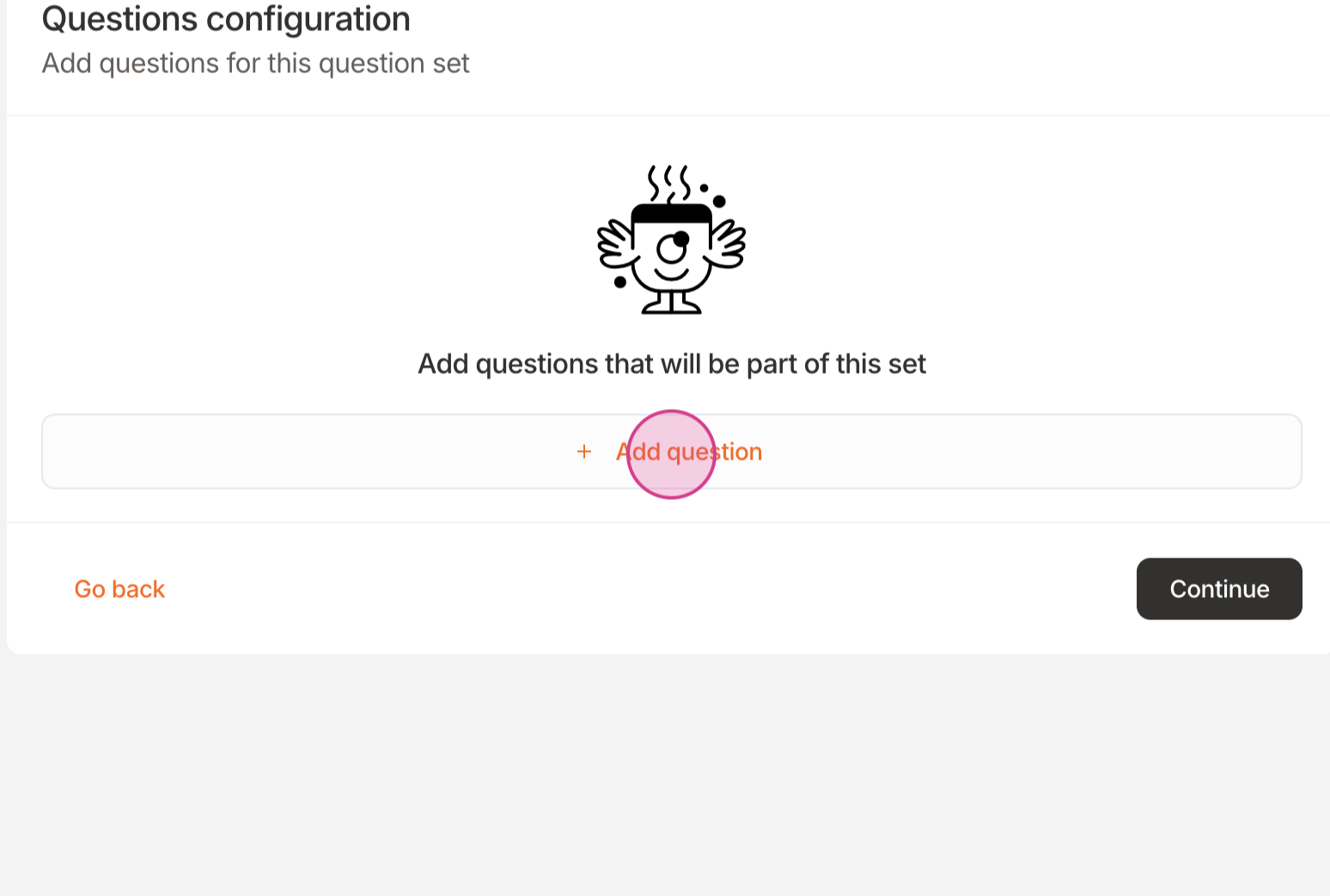
Write down your question. Optionally, add a description and decide if this question should be required.
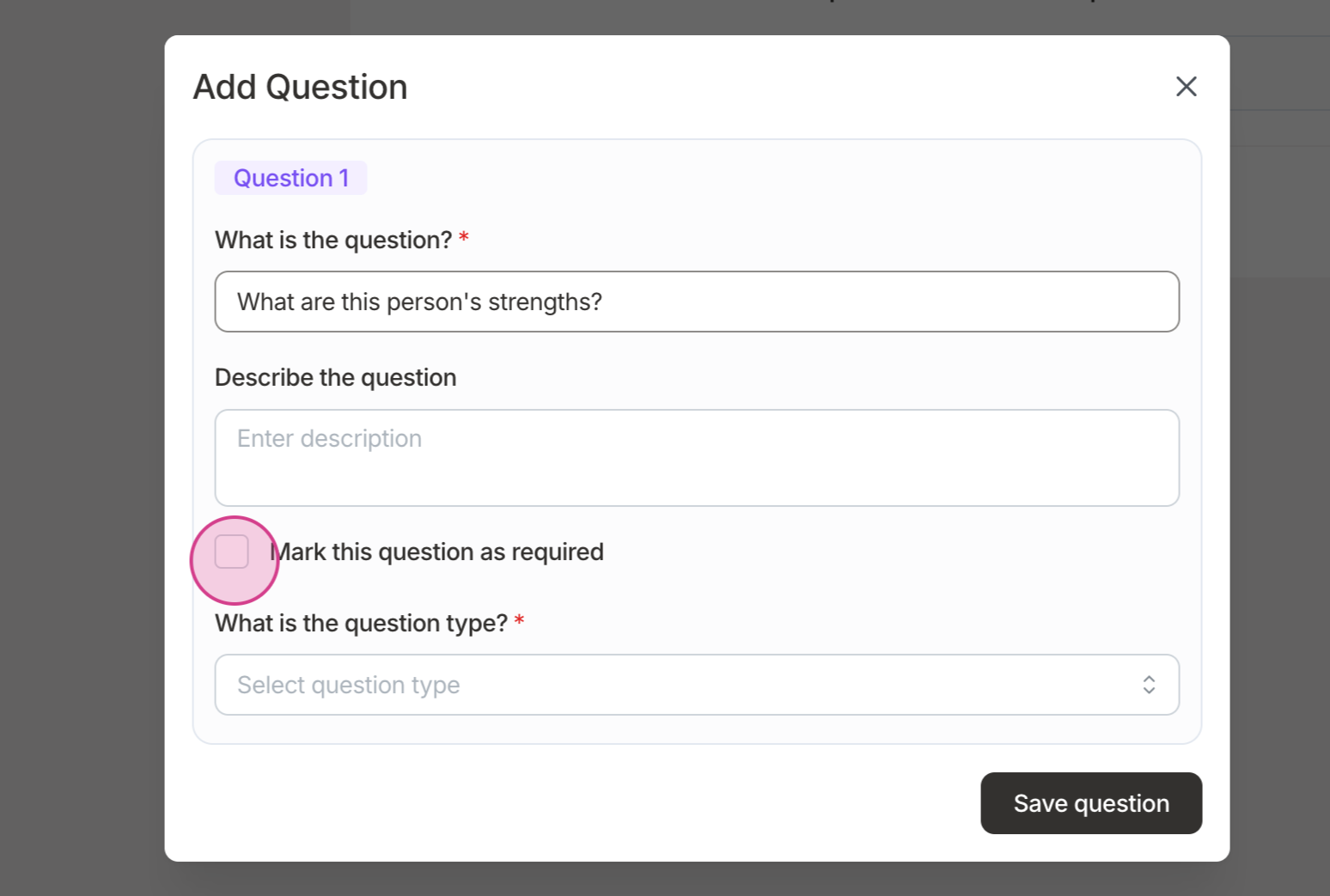
Choose how the answer to the question should be. Craze provides options like number, long answer, short answer, yes or no, single select, or multi-select. For select questions, configure the options available to the reviewers. For number question, you can optionally configure a min and a max
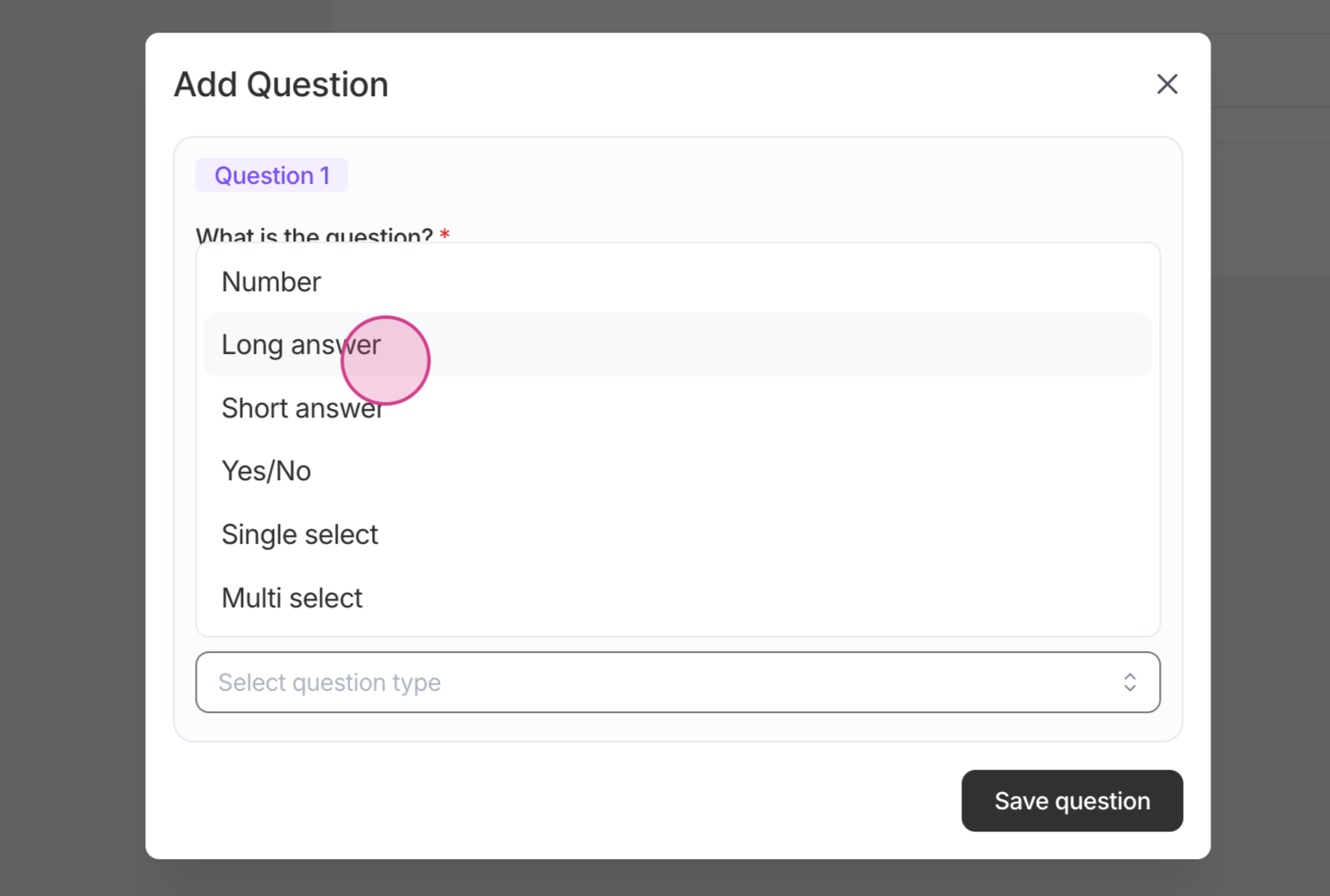
After adding a question, you click on the three dots to edit, duplicate, or delete the question. You can click on Add question to add another question.
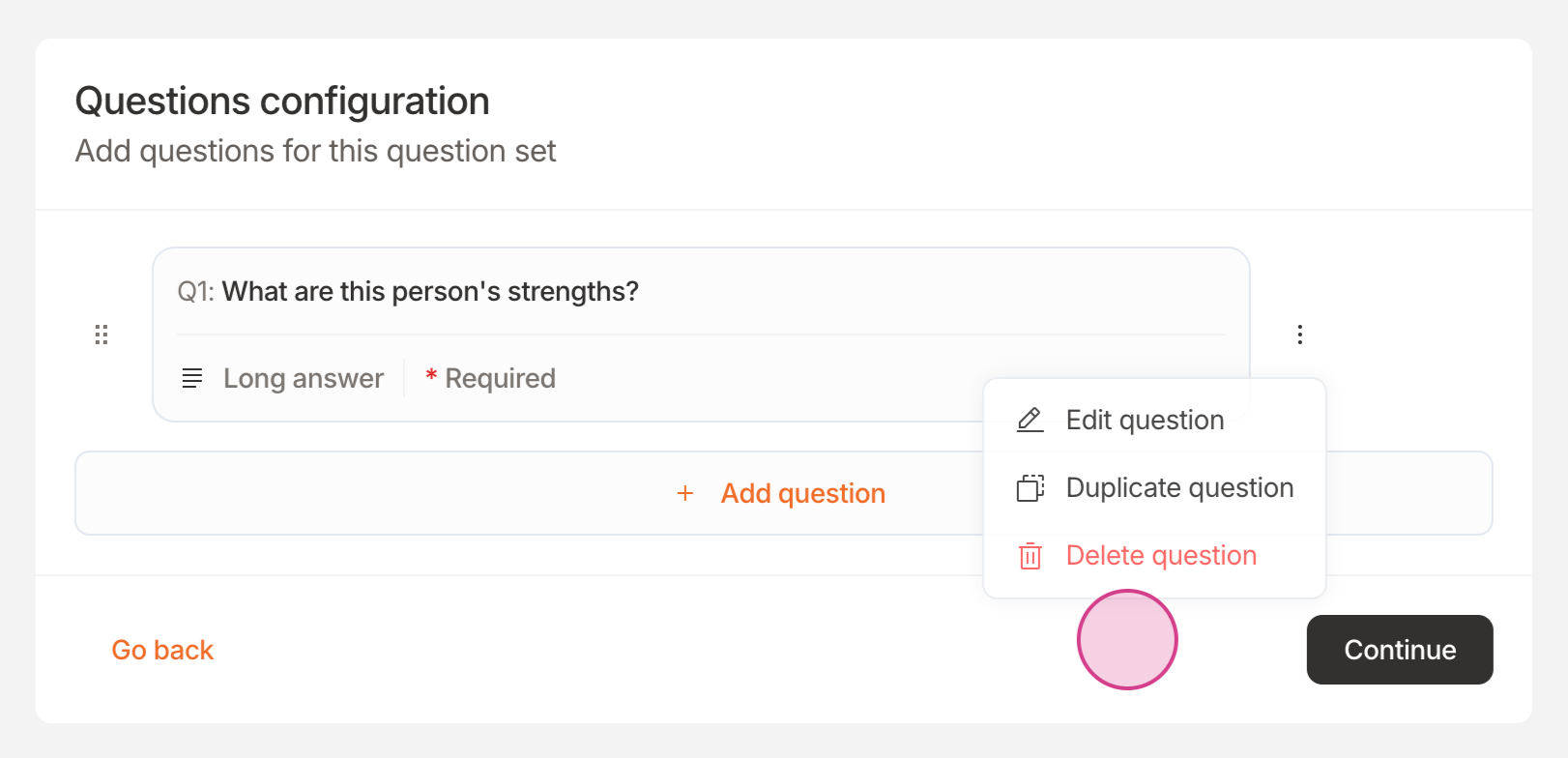
Click on Continue to save the question set.
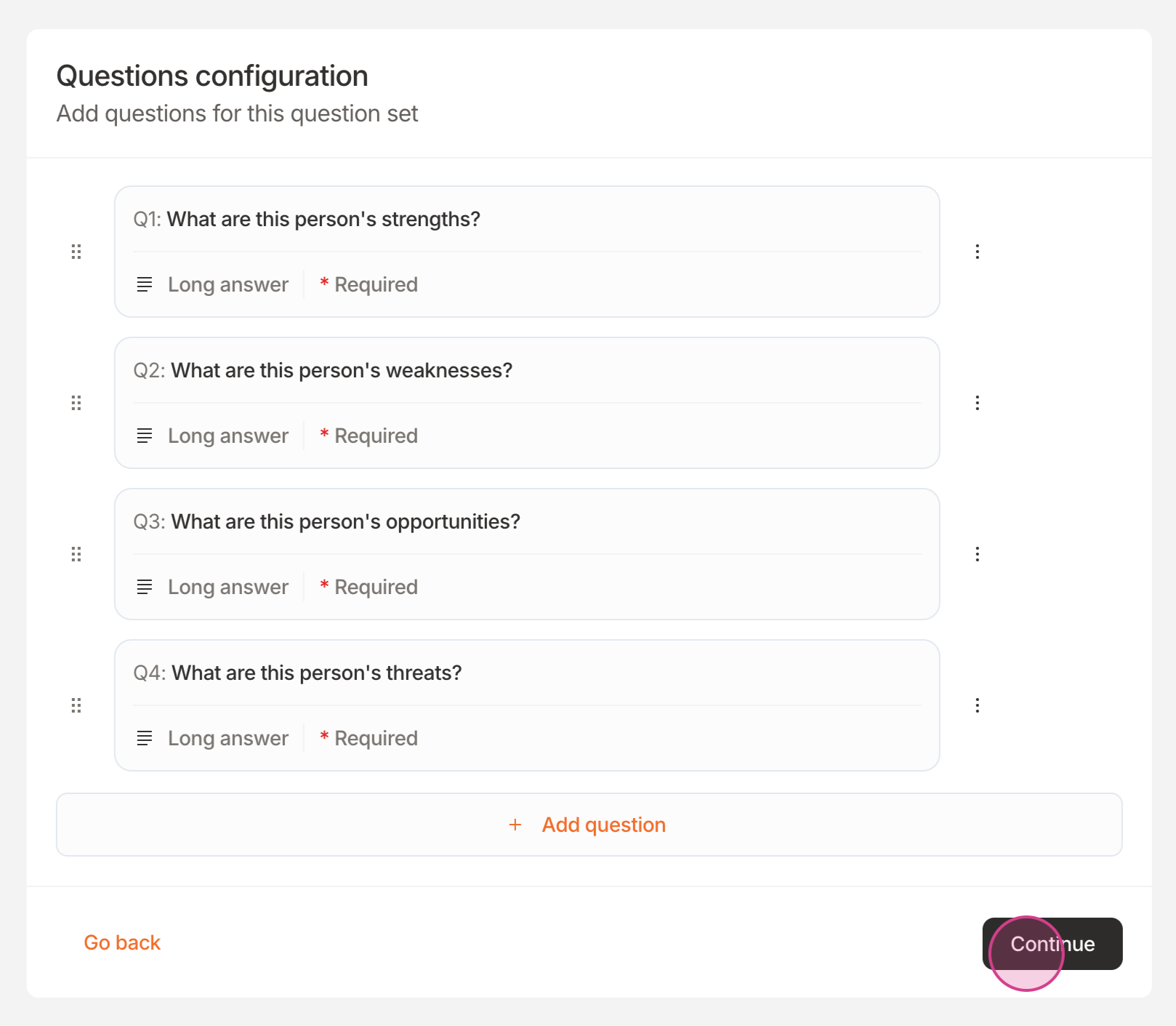
Creating a Performance Rating
Start by navigating to the Performace ratings tab and clicking on Add a performance rating
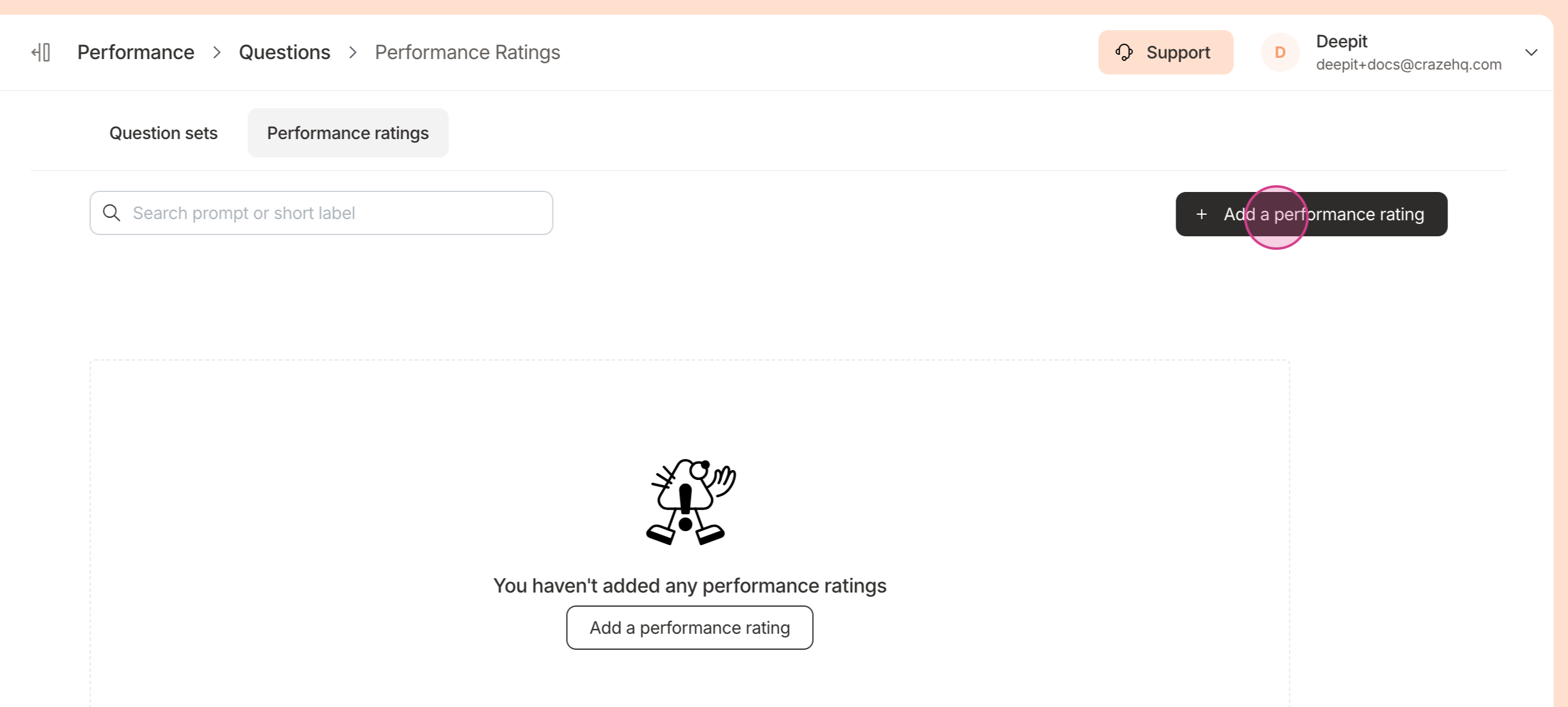
Enter a question for the performance rating and optionally add a description. You are required to enter a short label for a rating question. You can optionally mark this question as required.
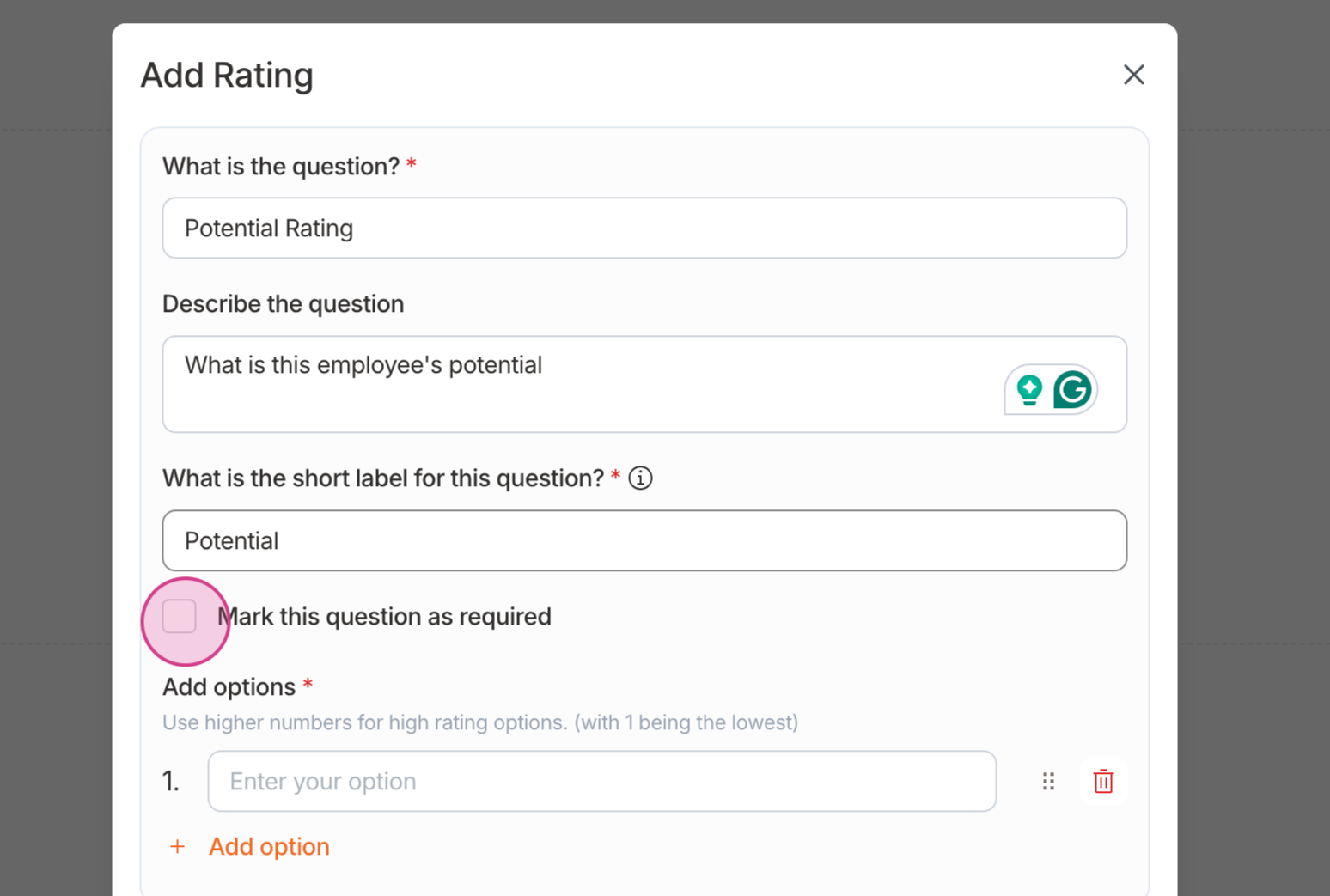
Add options for your question. Each option has a numeric value associated with it, starting from 1, which you can see to its left.
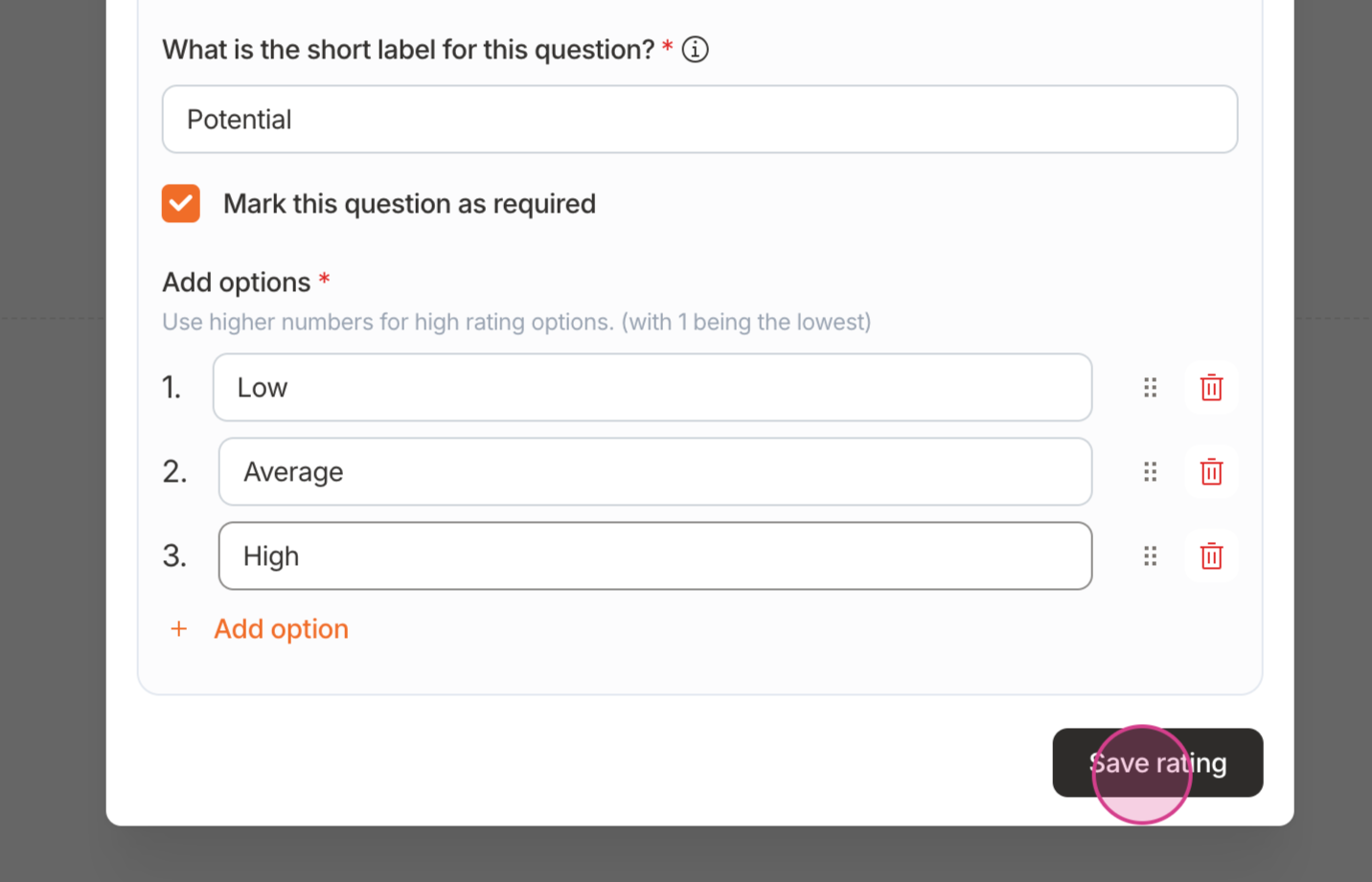
Congratulations! You've created a potential rating which can be used in a downward review.
Updated on: 26/04/2025
Thank you!